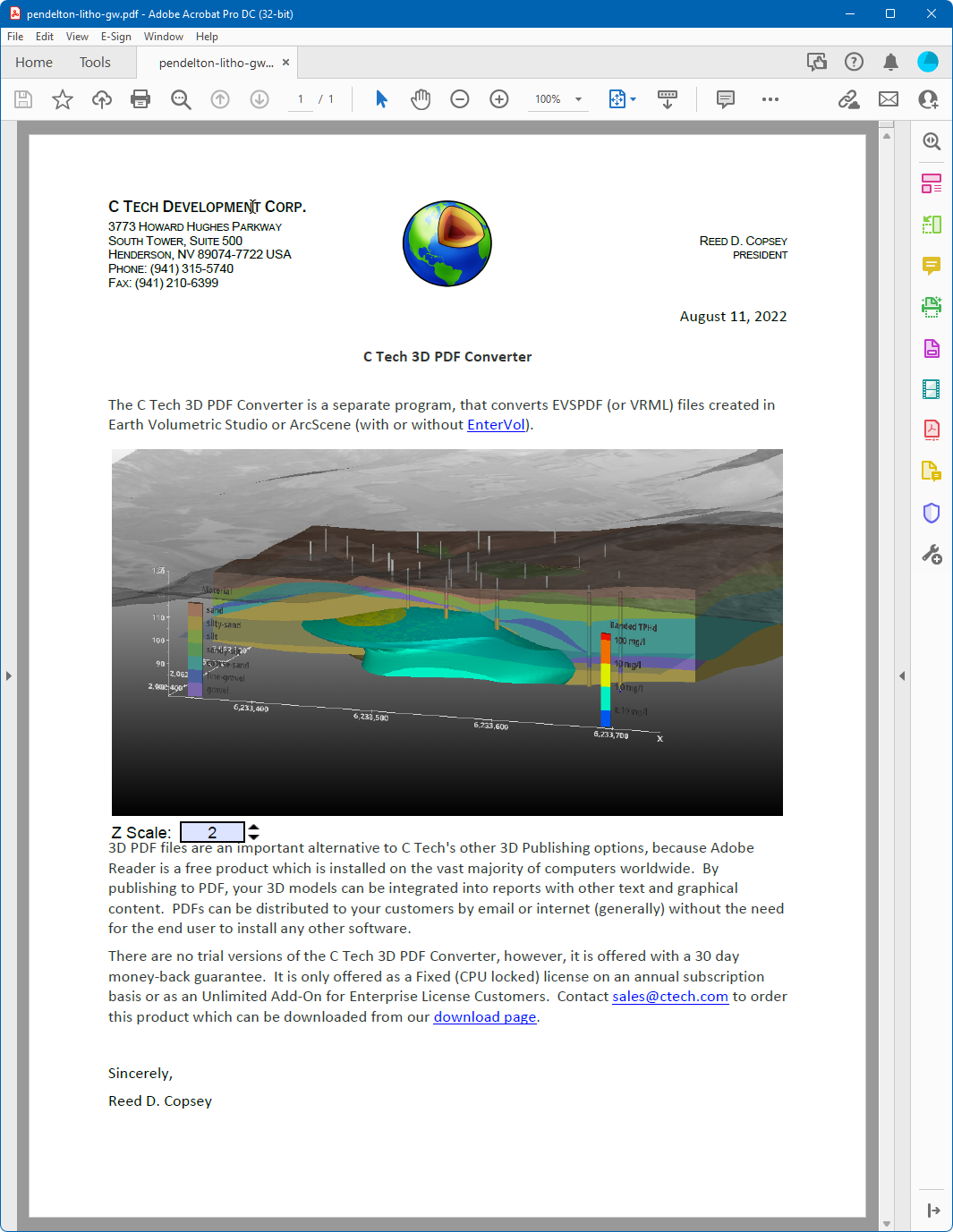Replace 3D Models
In order to replace the annotation (3D Model) in an existing PDF, we need to have a PDF file which has one or more 3D Models (or placeholders) existing.
The page shown below is included with the installation of the C Tech 3D PDF Converter and can be found at %ProgramFiles%\C Tech\3D PDF Converter. The 3D models of C Tech logos is also included in u3d format. U3D and PRC are the 3D model formats that Adobe Acrobat Pro allows you to directly insert into an existing PDF file.
For more information on how to do this, please see Inserting 3D Models as PRC Files into Existing PDFs .
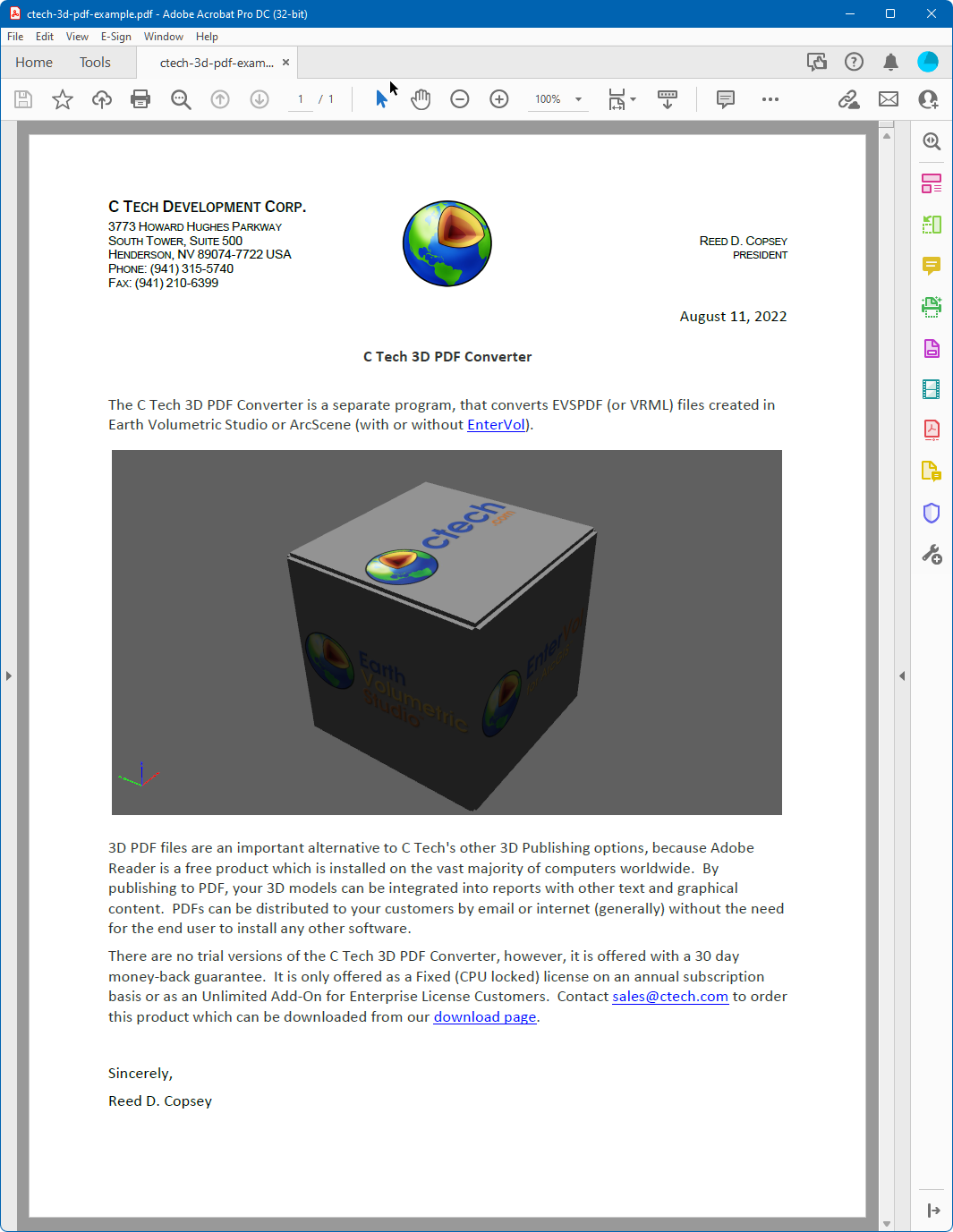
When replacing a "placeholder" 3D model with one of your own, you really only need to know the page that it is on and which 3D Model (annotation) it is on that page.
For the page above, these settings are shown in the converter settings shown below.
- You must specify ctech-3d-pdf-example.pdf as the Existing PDF into which we will replace the existing 3D Model.
- Note that we're replacing the first (#1) Annotation on the first (#1) page. (there is only one)
- We've also changed the background colors.
- You don't need to worry about matching the margins since it will replace the current size and position of the u3d which was previously inserted.
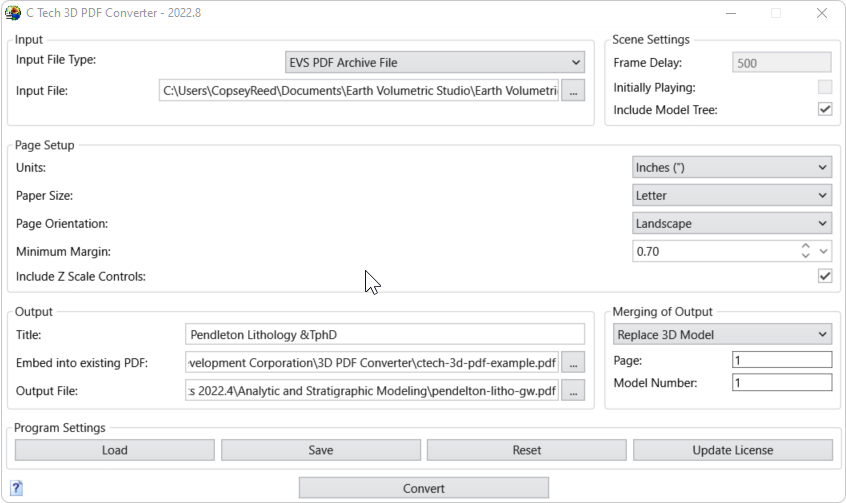
Upon converting, the resulting page (in Adobe Reader or Adobe Acrobat Pro) is: